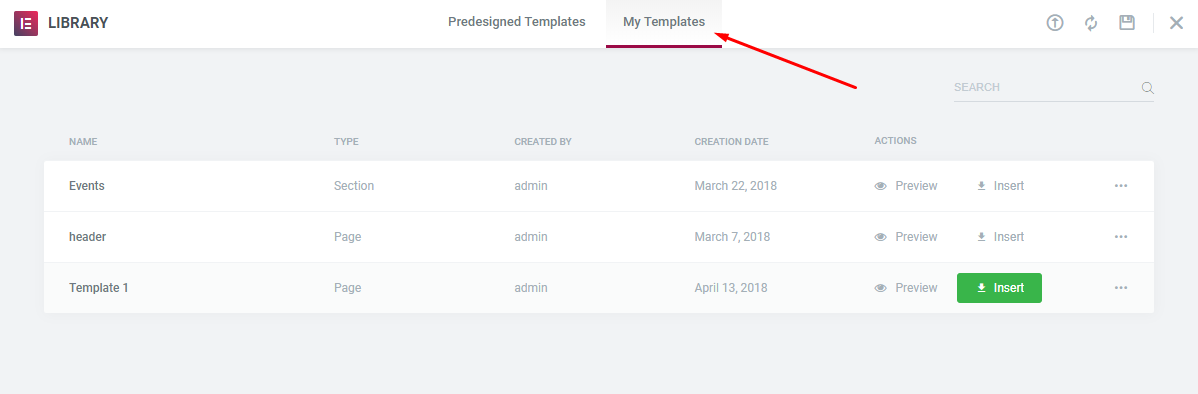If you need to create a new layout, but don’t want to build it from scratch, you can always use a library of Layout templates to get you started.
Saving Layout as a Template
You can save the current Layout and use it later as a template. In order to do this:
- Click on the arrow next to the Update button and choose ‘Save as Template’:
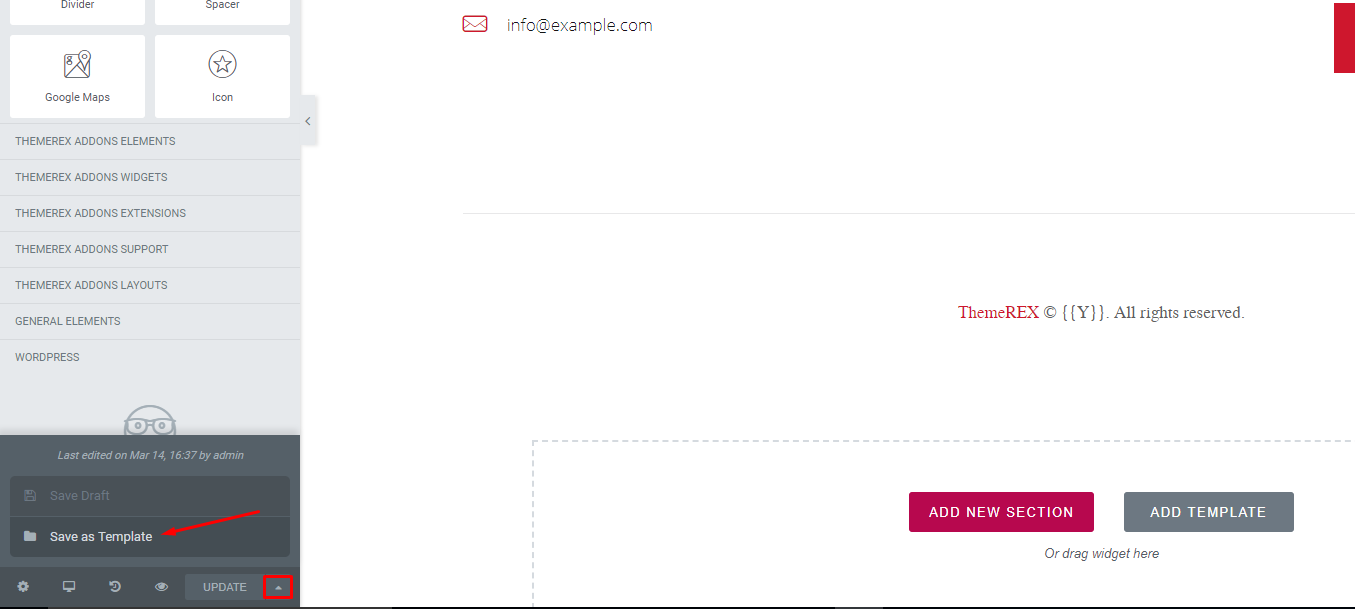
2. Enter the name of your template and click ‘Save’:
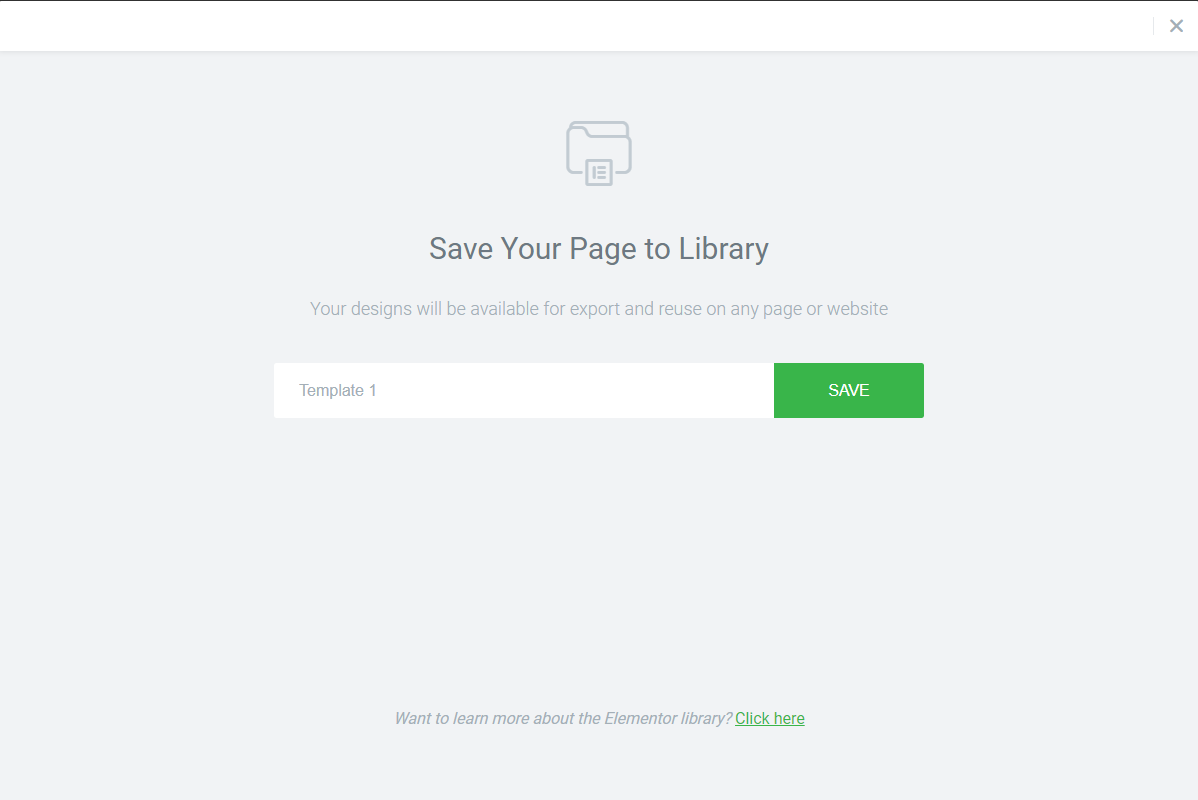
3. Now your new template is available in the Templates Library:
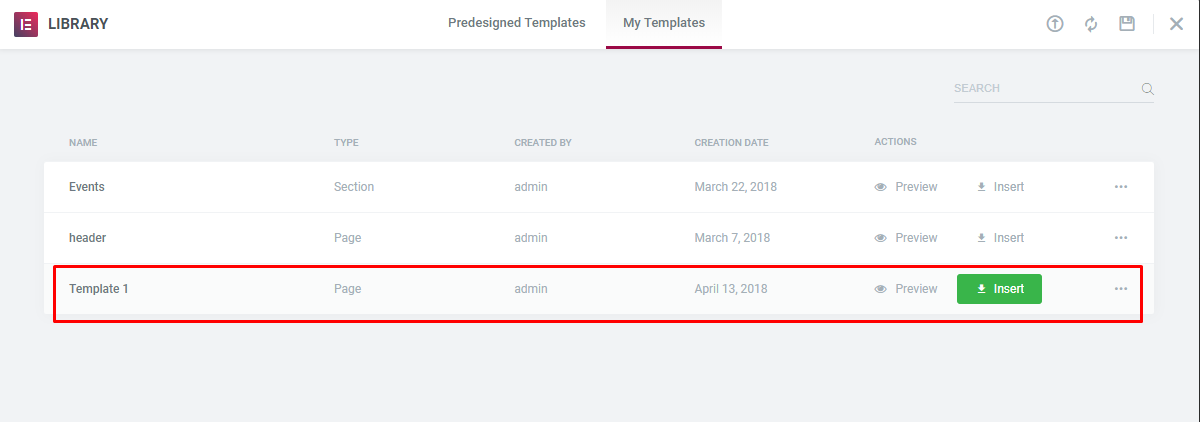
Adding Template from Library
In order to access your template from the Library, click on Add Template:
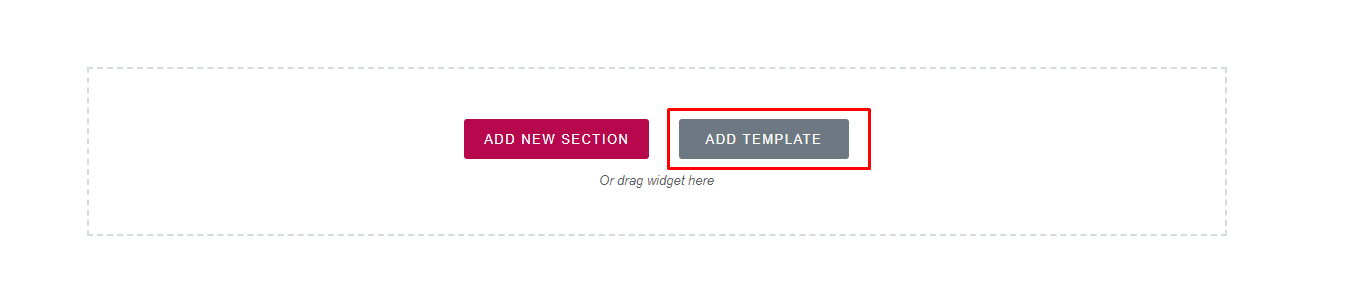
Under the My Templates tab, choose the template you want to insert: