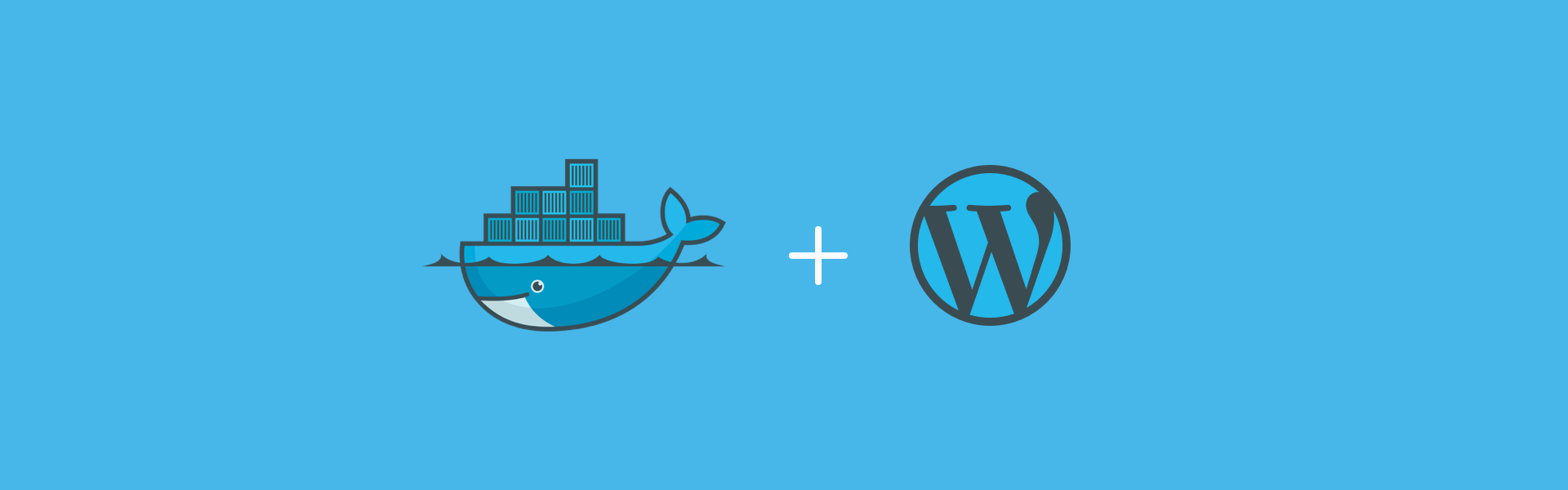To work properly and effectively all websites need an adequate environment around them. An adequate environment means setting up, database, web server, and supporting all the languages a website needs.
Installing all these components can become an issue as they always don’t help each other out. This is why WordPress with Docker is needed.
Docker itself is an application that permits the entire setup of self-contained environments with few commands.
It goes with WordPress and is also very useful for setting up various local environments with variants of web servers or tools.
All of the containers are basically virtual computers, it is free for setting up different technology stacks.
In this article, we will discuss local WordPress development with Docker.
What Is Docker And Why Do You Need It

People who know about Docker are aware of Docker being an open-source containerization stage.
It allows the developers to package the application in containers.
There are standardized practicable components that combine application source code with an operating system in WordPress with Docker.
How To Define The Project
This application makes use of the flask framework and keeps a hit counter in Redis. While the sample selects Python the demonstrated concepts are here to understand if one is not familiar with it.
How To Build The Project
- Set up.
- Build a Dockerfile.
- Define all the services in a composed file.
- Create and run the app.
- Edit the composed file.
- Re-create and run the app.
- Update the application.
- Try some other commands.
How To Install WordPress
- Download WordPress on your best laptops.
- Upload WordPress to the hosting account.
- Built MySQL database.
- Configure the wp-config.php.
- Run WordPress.
- Finish the installation.
Docker To Build A Local WordPress Environment
In most cases, while setting up local WordPress the development site wants to install an entire environment, with one swoop. Once it is done, it gets stuck with the environment that was chosen, till uninstalling.
This problem landed us on Docker, which allows the setting up of remote ‘containers’ that have an entire development environment. Here are some key features that will help solve the issue.
Key Features Of WordPress With Docker
- Build containers that have a remote development environment.
- Make use of fewer resources than with VMs.
- For collaborations share containers.
Three Steps Used By Docker For Local WordPress Development
One needs to know how to comfortably use the command line, for having the advantages of local WordPress development using Docker. These three steps will give a working knowledge to the one dealing with Docker.
Step 1: Download Docker And Run It
The first thing to do is visit the Docker homepage and find the ‘Get Docker’ tab. Choose the version that fits your operating system.
On the next page, one can download the particular application and run that installer.
When the installation is over, restart the computer. Chrome continues to help to restore the pages.
When the system is back, open the command line, on Windows or Windows 10 search for ‘PowerShell’, if installing another program seems useless.
Start typing in ‘docker ps’.
There will be a lot of containers that are running and are empty, to fix that, follow step 2.
Step 2: Set Up The Empty Containers
There are two ways that can be used in this step.
Build a container and organize the components that are needed one by one.
The second way is to open the command line and enter two commands.
‘mkdir wordpress-local && cd
wordpress – local
Touch docker-compose.yml’
To build the WordPress environment, open ‘docker compose yml’ and paste the code snippet in the file.
‘ web:
Image: WordPress
Links:
- Mysql
Environment :
- WORDPRESS_DB_PASSWORD= password
Ports:
- “127.0.0.3:8080:80”
Mysql:
Image: mysql: 5.7
Environment:
- MYSQL_RROT_PASSWORD= password
- MYSQL_DATABASE=my- wpdb ‘
Step 3: Get The Container Running
The last step is to start a container by Docker. To do it, just command
‘ docker-compose up -d’.
Sit back and wait for it to get downloaded. It might take time, depending upon the network speed.
Remember it is possible to set up multiple Docker containers, and to power them up and down these are two commands that need to be put in WordPress with Docker.
‘docker-compose stop
docker-compose up -d’
The Bottom Line
There are multiple ways for setting up local environments for WordPress development and to build easy testing sites.
Docker protrudes, for its categorization features.
With Docker’s help, it is possible to set up many environments, next to each other using different components.
It can be turned off and on at will.
In this article, we have discussed all the ways possible to build WordPress environments with the help of Docker.
Leave a comment below in the comment section, if the article was of any help.